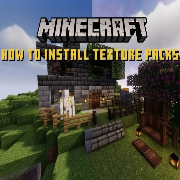
How to install textures in Minecraft PE?
- DeveloperMojang
- CategoryInstructions
- Android version(2,3)4,4+
To install add-ons in Minecraft PE, you just need to follow a few simple steps. This also applies to setting textures. Consider the procedure - how to install textures?
MCPack
Using a file in this format, you can handle the installation of textures quite quickly. For this you need:
- Download the texture file in this format
- Find downloaded file among downloads
- Not all devices immediately open the file in mcpack format, in this case, do the following:
- Download a file manager such as Google Play
- Run it and activate the downloaded file
- Then an instant installation of the add-on will follow.
- Finally, don't forget to apply the texture pack in the global settings or in the map settings
ZIP or RAR archive
If you have difficulty installing textures in the mcpack format, you can turn to the ZIP or RAR archive format. Here you need to do the following:
- Download the desired texture pack
- Open the built-in explorer or download a file manager
- Find downloaded ZIP or RAR in downloads
- Select the archive, click "Advanced" - "Extract" and unzip all the files to the desired location
- After extracting the files, a folder will appear
- Copy it and open the folder /games/com.mojang/
- Open or create resource_packs folder
- Paste the copied folder into resource_packs
- After launching Minecraft Pocket Edition, find "Global Resources" in "Settings" and you can activate the downloaded textures.
Installing shaders
The procedure for installing shaders (textures that change the graphics of the game) is exactly the same as when installing textures.
How to install textures in Minecraft PE? download on Android, iOS, PC Windows 7,8,10 (file is safe - checked for viruses)
Download from Google Play
- Price $0
Similar

Textures: Fireflies
Some time ago, representatives of Minecraft told everyone about their plans to add Fireflies to the
hit
upd
new

Textures: Better Bedrock Client
What is the best thing about Minecraft? New elements, various skins or interesting items. Many
hit
upd
new

Textures: Legacy Console Panoramas
The Legacy Console Panoramas texture pack allows you to set one of several panoramas to the main
hit
upd
new

Textures: Console Aspects
The console aspects are intended for players who are no longer so interested in the console version
hit
upd
new

Textures: Default Touch Up
Default Touch Up - a spectacular texture pack that changes the appearance of mobs. After installing
hit
upd
new

Shaders: Harmony Voxel
All elements of the game can look much better to do this, the players twist the settings to the
hit
upd
new

Minecraft PE 1.19.30.22 Beta
Recently, the developers have released such a long-awaited test version of Minecraft PE 1.19.30.22
hit
upd
new

Mod: Item Physics
Minecraft constantly surprises its users with new ideas. One of my favorite changes is the editing
hit
upd
new

How to install a map in Minecraft PE?
MCWORLD is the main map format that is only used in Minecraft PE. It is an easy-to-install single
hit
upd
new

Textures: Skyboard UI
It's hard enough to describe the changes that the game will get after installing Textures: Skyboard
hit
upd
new

How to install a skin in Minecraft PE?
Minecraft PE games allow you to install your own skins based on the desires and preferences of the
hit
upd
new

Minecraft PE 1.18.0.25 Beta
Another, test version saw the light. Minecraft PE 1.18.0.25 Beta fixed over a dozen bugs and made
hit
upd
new
Comment (0)
Comment